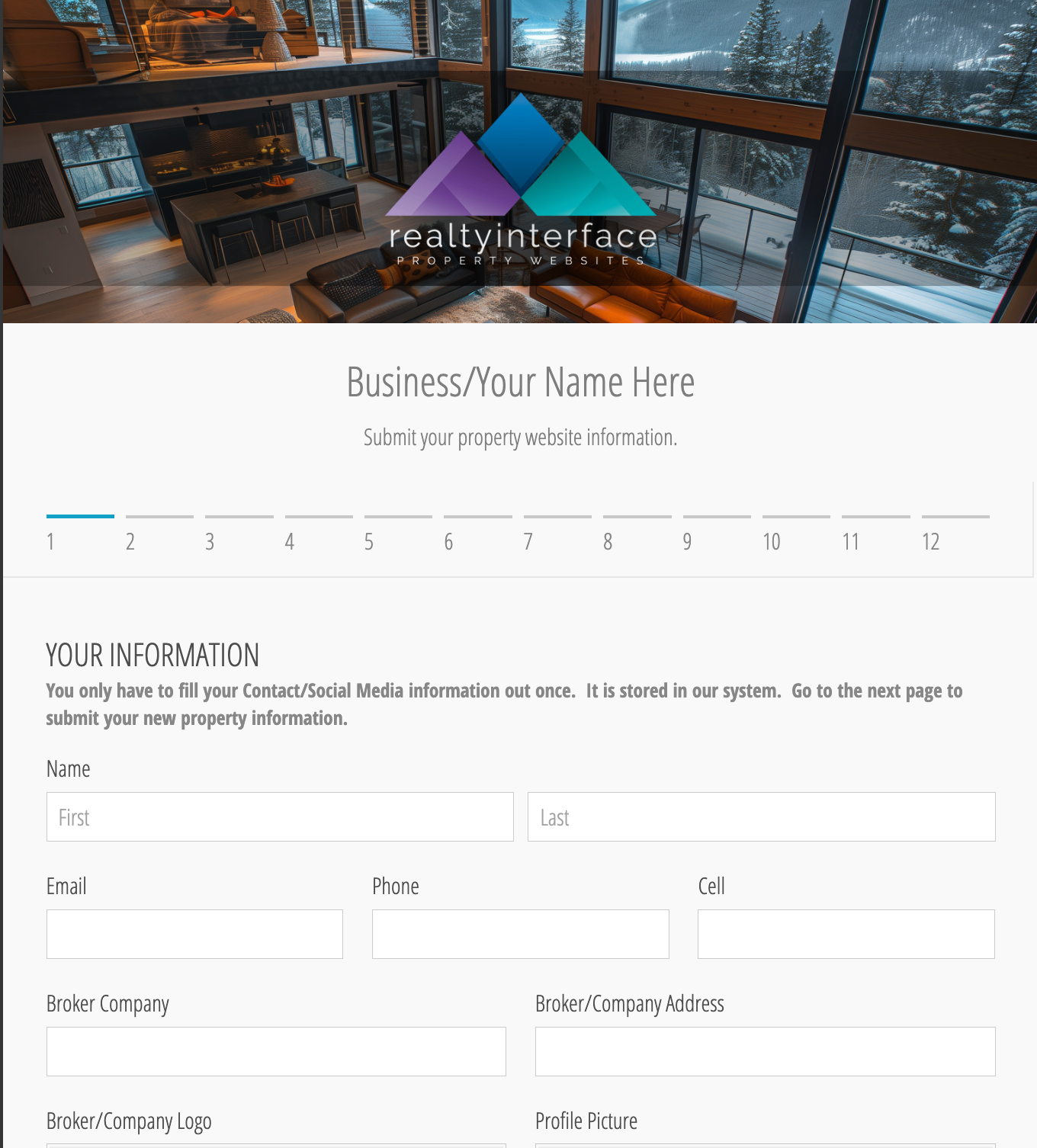How to Use Your Property Website Submittal Form
Realty Interface Property Info
Submittal Form to Customize for Your Business
Thank you for purchasing our form template! Follow these simple steps to update the form’s title with your own business information and contact information so you can start collecting property details from your clients right away.

Template License & Usage Agreement
By accessing this form template, you agree to the following terms:
- This template and its structure, design elements, and layout are the exclusive property of Realty Interface, Inc.
- Images and graphics are not included with this template due to copyright laws. You must upload your own images and graphics for use in your version of the template.
- You are purchasing an annual license for use — not ownership.
- You may change the form title, email settings, and payment options to fit your business.
- The Realty Interface logo must be replaced with your own logo at the top of the form.
- You may not resell, redistribute, or share the original template link.
- All intellectual property rights for the template design remain with Realty Interface, Inc.
- Usage rights expire if the annual license is not renewed.
© Realty Interface, Inc. All rights reserved.